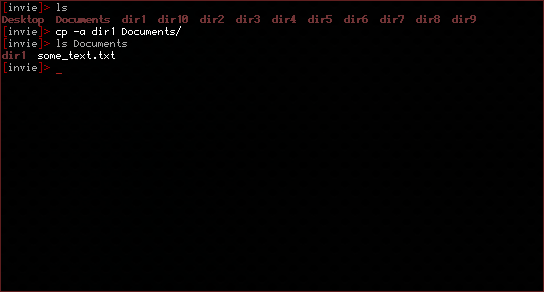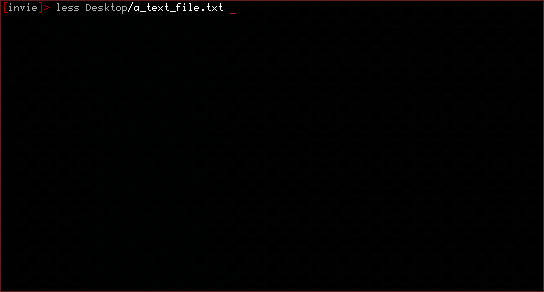UTAU
If you know of Vocaloid, you probably know of UTAU. UTAU is a singing synthesis shareware application designed for Microsoft windows [With it's recent Mac Implementation which has spurred some rumors of another version to soon come out for Linux], that allows users to create their own "voice banks" and have their personal "UTAU's" sing in harmony. It is known to at times produce better, more realistic results than Yamaha's Vocaloid, amongst others, but requires more effort on part of the user.
MMD [Miku Miku Dance]
If you know of UTAU, you probably know of Miku Miku Dance. Miku Miku Dance is free software that is designed for Microsot Windows that allows users to move models that either they or others created. This can be use to create lipsyncing videos, music and dancing videos, PV's, home made movies (with the models) amongst other things, frame by frame.
PMD/PMX Editor
This program was also designed for Windows. It is for the creation and editing of .PMD/.PMX files that are used to dance/move/sing in MikuMikuDance.
Prerequisites [Required Programs]:
-- Linux Distribution [Any kind will do, really]
-- Playonlinux
-- Wine
-- Winetricks
-- Japanese Locale Enabled
Assuming that you already have a Linux distribution coming to this tutorial, first, download and install the lastest play on linux version. At the time of this tutorial, that would be 4.2.1. The instructions for installation depends upon your distro. If you use Arch like me, then it's no problem! Installation is as simple as popping a terminal and entering in:
pacman -Syu playonlinux wine winetricks
This command, not only updates your system but it also syncs to the repositories and gives you the proper programs that you need for this tutorial.
The Japanese Locale issue [This will demonstrate how to acquire it in Archlinux], is a no brainer. If locale -a yields anything similar to these:
C
POSIX
en_US
en_US.iso88591
en_US.utf8
ja_JP
ja_JP.eucjp
ja_JP.ujis
ja_JP.utf8 # Specifically this one
japanese
japanese.euc
zh_CN
zh_CN.gb18030
zh_CN.gb2312
zh_CN.gbk
zh_CN.utf8
Then there is really nothing else you have to do.
Otherwise, uncomment the line ja_JP.UTF-8 in the file /etc/locale-gen. And then run:
sudo locale-gen
If you already have these things, then great, skip this step.
Installation of UTAU
To install utau, it is pretty easy.
Steps:
1. Use Playonlinux To Install the Program.
2. Enjoy!
Step 1:
Select the install button as depicted above.
This dialogue should pop up.
Check testing and this dialogue should pop up, just click okay.
Then type into the search bar: UTAU, this should pop up.
Step 2:
Finish the installer and you're done! If it asks to create a virtual drive and/or a shortcut select yes! You can choose to install the English patch or not. Click on UTAU and hit the "run" button in the upper left corner.
Installing Miku Miku Dance/MMD [WIP -- Check back later for an update!
The installation of MMD is a bit more involved.
Prerequisites [Required Programs]:
-- Playonlinux
-- Wine
-- Winetricks
-- MMD
Steps:
1. Correct Settings, Create the 64 Bit Virtual Drive, and put MMD inside of it
2. Adjust the Windows version
3. Debug to figure out the required programs to run
4. Fix The Layout Issue
5. Enjoy MMD!
Step 1:
First, select tools.
Then select x64 and scroll down to the wine version 1.4-rc4-raw3 and install it. Then click on configure.
In the bottom left corner, select new, run through the installer and select 1.4-rc4-raw3 for your wine version.
Take note of the name of your Virtual Drive. The next part will be easier. Open a terminal and Do:
cd /path/to/the/mmdfile.zip
unzip -x *thezipfile*; cp -a *thefolderthatcomesoutofit* ~/.PlayOnLinux/wineprefix/nameofthevirtualdrive/drive_c/Program\ Files\(x86\)/
Now you go into the PlayOnLinux configuration dialogue and you click on "Create shortcut from virtual drive."
Step 2:
Now it's the time to adjust the Windows version. Click on the Wine tab Inbetween "general" and "install components" and select "Configure wine".
Then in the first part of the Windows 98 looking dialogue box on the bottom right, select "Windows 7". It should be towards the top.
You may now press apply and okay, and then close the dialogue boxes. Leave the main Playonlinux window open, the one that has your shortcuts in it.
Finally, you settings must match the ones I have up on my virtual drive. Select the "Display" tab second to last and then change your settings to match.
Step 3:
In order to complete step five, you'll have to select MMD, and then "debug" on the right hand side above "Report a problem". If no errors are returned and MMD runs successfully, congratulations, move to the next step! Otherwise, watch the error messages dialogue to figure out if there are any necessary .dll's.
Step 4:
With MMD open in Linux at the moment, it looks atrocious.
So, to solve this, click on the window and press alt+ V and then alt+W (view > separate window). Resize them to your heart's content and enjoy MMD in linux.
Step 5:
So far in this wine version that we've selected, there are no issues with even multimodels. In fact, I feel like it ran faster in linux than it ever did on any of my Windows computers. The raw speed is incredible. The controls like on Windows are the same, so enjoy the familiarity of the program!!